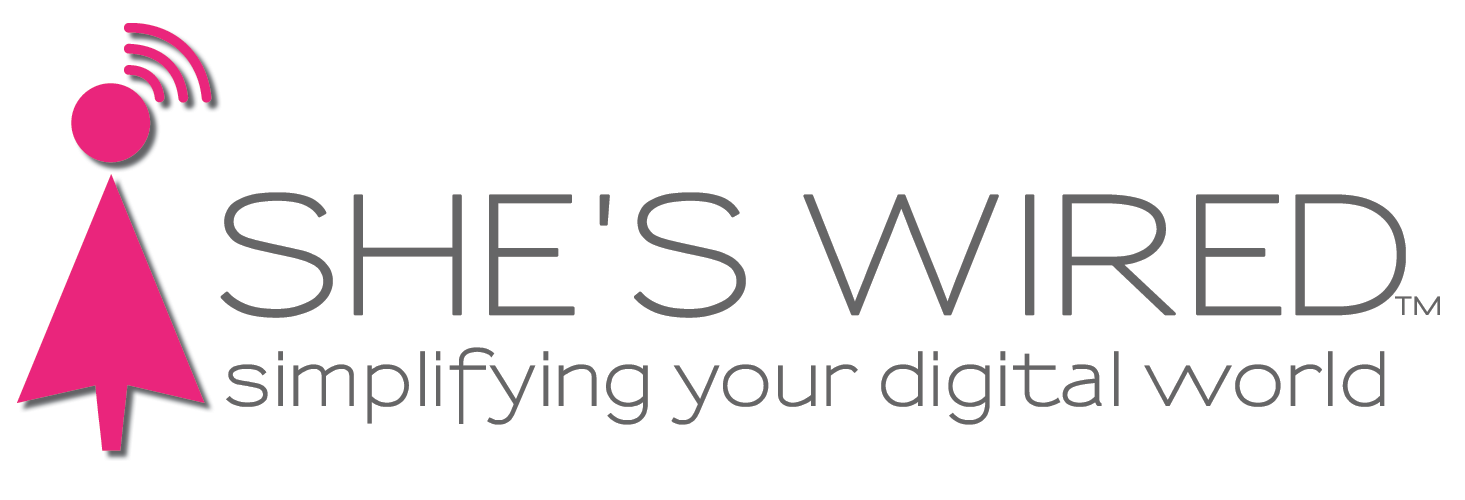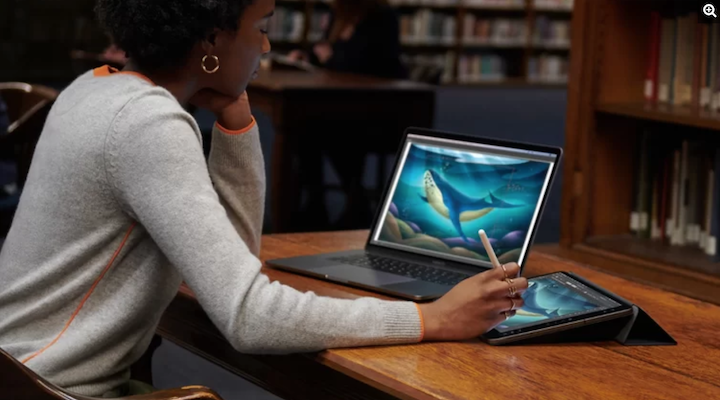Updates are troublesome, but worthwhile
System upgrades can add security features, resolve bugs and provide new features
Computer operating system updates can be frustrating and frightening. It’s hard to know when a recommended update - whether Windows or MacOS - is going to bring more trouble than good. Typically, just-released system updates have bugs that are significant enough for us to recommend waiting a bit before installing. When we see that the bugs have been worked out, we suggest installing the update because they help computers run more efficiently and safely. These updates include improvements that:
Install security fixes to address vulnerabilities in software, such as those that protect from malware and other dangerous threats
Add new and improved features
Remove outdated features
Improve compatibility between devices, such as printers, and with other applications
Both Microsoft and Apple are in the process of rolling out key updates.
MacOS updates
“Apple’s iOS 13 will not work on iPhone 6 and older models. We recommend buying a newer iPhone at this point because your iPhone 6 will be vulnerable to security breaches that could make it inoperable.”
The next update for Mac users is a big one and will be released this fall. MacOS Catalina will not include iTunes but will feature separate apps for Apple TV, Music, and Apple Podcasts. Catalina will also improve accessibility, bringing voice control for Macs and iPads, just like the iPhone. Similarly, Screen Time will be extended to Macs, making available a breakdown of how you spend your time. Notes will continue its upward trend with added features and allow entire folders to be shareable and editable by others. Catalina also will bring more Mac-like features to the iPad, including the ability to work on multiple screens at once, and to extend your computer screen to your iPad through the Sidecar feature. Read more on new features here.
With MacOS Catalina you will be able to extend the display of your Mac to your iPad. This will require using an iPad compatible with Apple Pencil, which will act as your cursor.
MacOS Catalina is scheduled for an official release in the fall, though Apple already has a Beta version available. We do not recommend the Beta version as it still has much to be worked out. We will start our tests of Catalina this fall with the official release and will take time to test it before recommending its installation. As with all updates, we strongly recommend that you back up your computer before installing MacOS Catalina.
Apple’s fall release will also include the iOS 13 operating system update for iPhones. This update will bring a new look to Maps, better photo, video management and editing tools. The new operating system will not work on iPhone 6 and older models. We recommend buying a newer iPhone at this point because because your phone will be vulnerable to security breaches that could make it inoperable.
Apple iPad users will see an entirely new interface with the installation of the new operating system — iPadOS. The fall release will bring the introduction of an operating system designed specifically for iPad. iPadOS will work on iPad Air 2, all iPad Pro models, the 5th-generation iPad and later, and the iPad mini 4 and later.
Windows Updates
The latest Windows 10 version update is 1903. The previous version was 1809. To find out which version your computer is running, go to the Windows icon, then Settings/System. Scroll down to bottom left to the About section. Scroll down to Windows Specifications. You can check to see which version is ready for your PC by following this path: Start/Settings/Update & Security/Windows Update/then select Check for updates. The company admits that it is trying to push Windows 10 users to 1903 because it will end support of 1809 on November 12.
“Support for Windows 7 will end in January. Consumers will need to buy a new Windows laptop or pay for a new Windows 10.”
Features of 1903 include a new “Light Theme” that gives Windows a cleaner and lighter feel. The new version also separates Cortana - the digital assistant - and the Search feature, which will include an enhanced search mode.
Cortana will become an app.
Please give yourself a big block of time to do a major update as it has several steps and could take up to three hours. The best time to do an update is overnight: get it started, check it before going to bed to see if you need to do a restart and let it run.
For PC users still on Windows 7, the company will end extended support in January 2020. Consumers will need to buy a new Windows laptop or pay for a new Windows 10 license after that date in order to keep protection from security threats. Read more here.
Timing is everything
In summary, updates keep your devices secure and working with the latest features. Timing is the key to a successful update. If done too soon or when the update is in beta version, you could be adding problems rather than enhancing operation of your device. We always recommend backing up your device before installing any updates.
Get more Tech Tips from the She’s Wired team