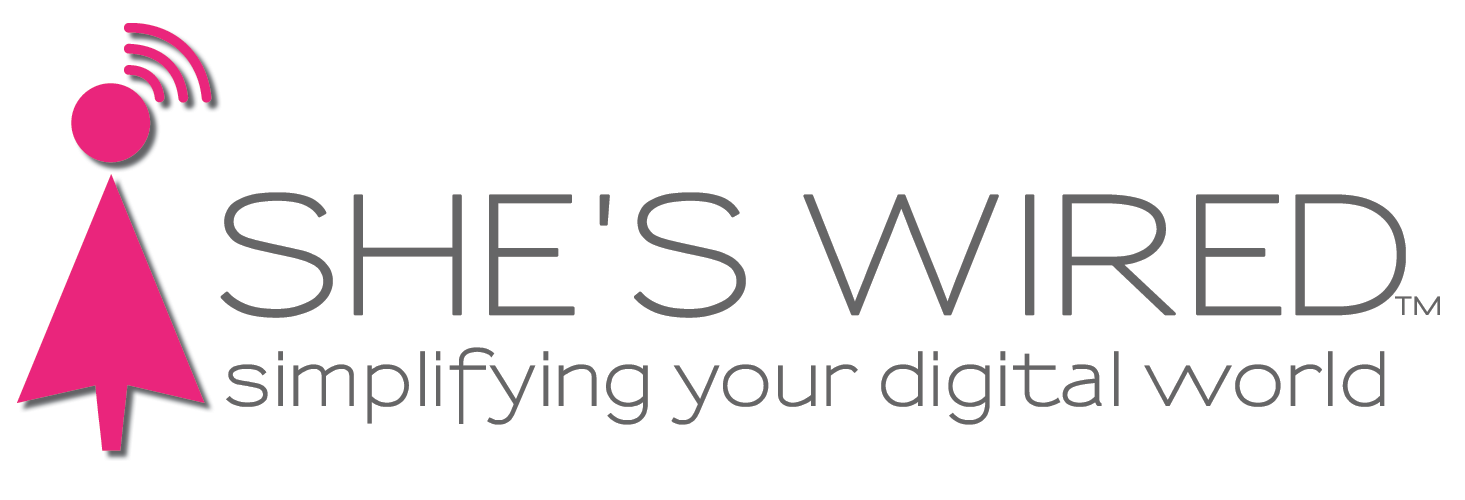Preparing to organize your photos Part 1: For the Mac
Click to watch Sue show you how to prepare your photos for getting them organized using Apple Photos.
If you have your photos in your ‘Pictures’ folder on your Mac, moving them into the Apple Photos library will save you space, have them backed up if you have Apple Photo Library turned on in iCloud and allow you to organize your photos in a number of ways.
The easiest way is just to open your Pictures folder, select the photos you wish to move and drag and drop them into the Apple Photo’s software on your computer. The photo library can detect duplicates as well, to allow you to clear any of those out of your library.
You can also open the Photos library and choose “import” if you wish to be more selective in your choices.
The upside? You will now have these photos available on all devices (since they will sync if you have Apple Photo Library turned on in iCloud) and they are not taking up space on your Mac.
Once they are imported or moved into Apple photos and you confirm they are there you can delete the image files from the Pictures folder.
Now you can tag your photos to make it easier to search for photos of specific people or places as well. For additional help in tagging and organizing your photos, She’s Wired is happy to help!
Next month: Gift Guide! Coming soon: “Preparing to organize your photos Part II — for the PC”