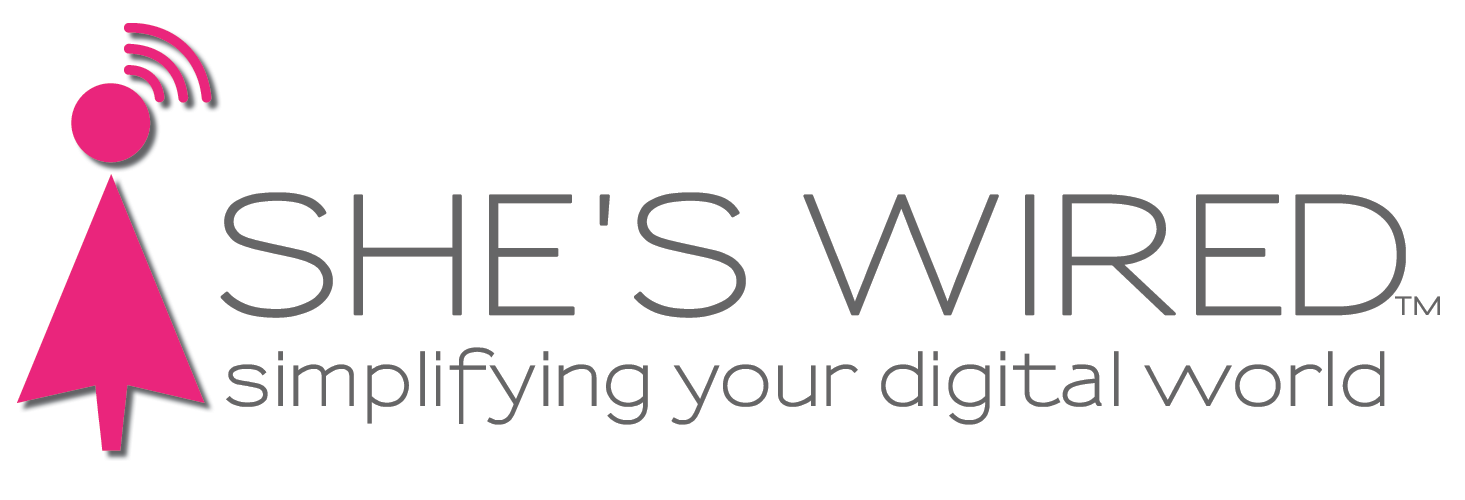Here's the Go-Ahead to Upgrade to macOS Catalina
Take time to read this before clicking ‘Upgrade Now’
We are giving the go-ahead to upgrade your computer to macOS Catalina, which is the latest operating system for Apple computers. Initially, we recommended holding off on the Catalina upgrade because the early version of the software had a lot of problems. A key issue was that numerous apps were not yet compatible with Catalina so once the upgrade was installed, those apps stopped working. Since its rollout late last year, many app developers have made their software compatible with Catalina. As with any upgrade, snags will likely occur that will need addressing. We hope those snags will be few or anticipated so that fixing them will not take long.
The new OS will only work on:
2015 and newer MacBooks
2012 and newer MacBook Air, MacBook Pro, Mac Mini, iMacs
All iMac Pros
Mac Pro 2013 or later
Here’s what you should know or do before updating to macOS Catalina:
Backup your computer before you do anything. This is a vital first step before any upgrade. If the worst thing that could happen, happens, you will have a backup of your computer files.
Study the most troublesome issue of Catalina that makes 32-bit apps obsolete. While many of these older apps have been updated, other important ones, such as Microsoft Word 2011, are obsolete and require purchasing a newer version. This is also true for older versions of Photoshop and Excel. Here’s how to check for 32-bit apps:
Click the Apple icon in the upper left corner of your screen
Select About This Mac
In the System Information window, click on System Report
Scroll down to Legacy Software in the menu on the left, and you will see the 32-bit apps on your computer
If you don’t see Legacy Software, select Applications, then check the list of apps on the right. Look at the column labeled 64-Bit to see which apps show “No;” they are 32 bit. Here you are especially looking for regularly used and important apps.
You will need to update 32-bit apps and/or purchase new versions.
Read the Catalina Overview to see what changes to expect in the look and feel of your system. For example, iTunes goes away and is replaced with Apple Music. The Overview also explains new and improved features.
If all of this is overwhelming, we are happy to take care of the update to Catalina for you - just give us a call at 404-935-9614.
If you have backed up, studied the troublesome issues, read the overview and are ready to upgrade, go to the Catalina install page.
Questions? Email us at wecanhelp@gmail.com or call 404-935-9614.