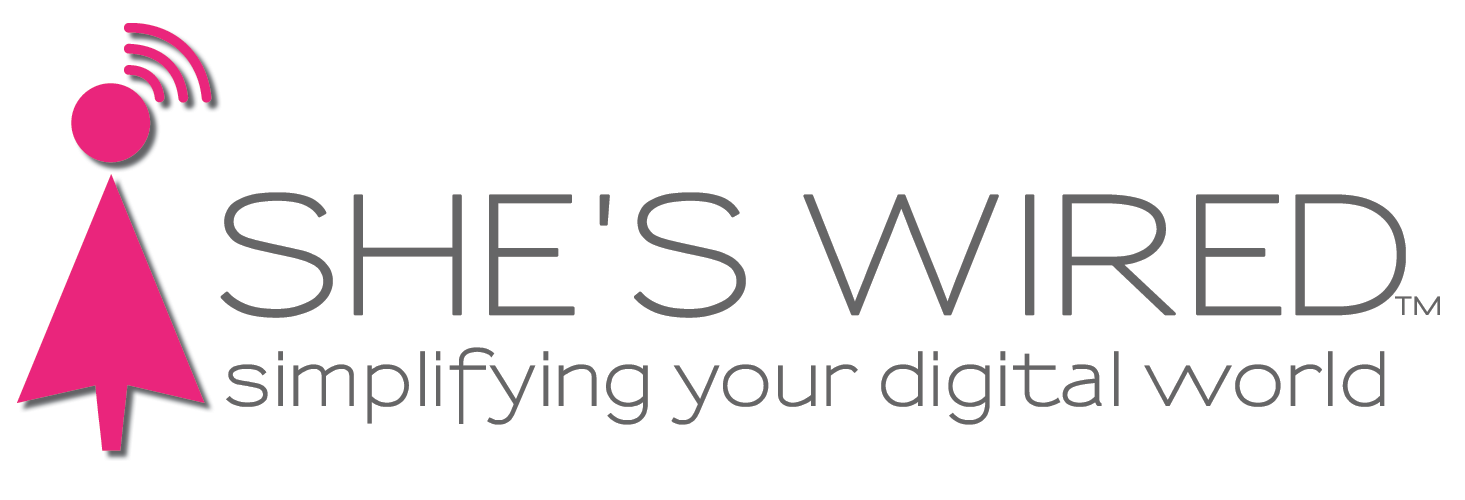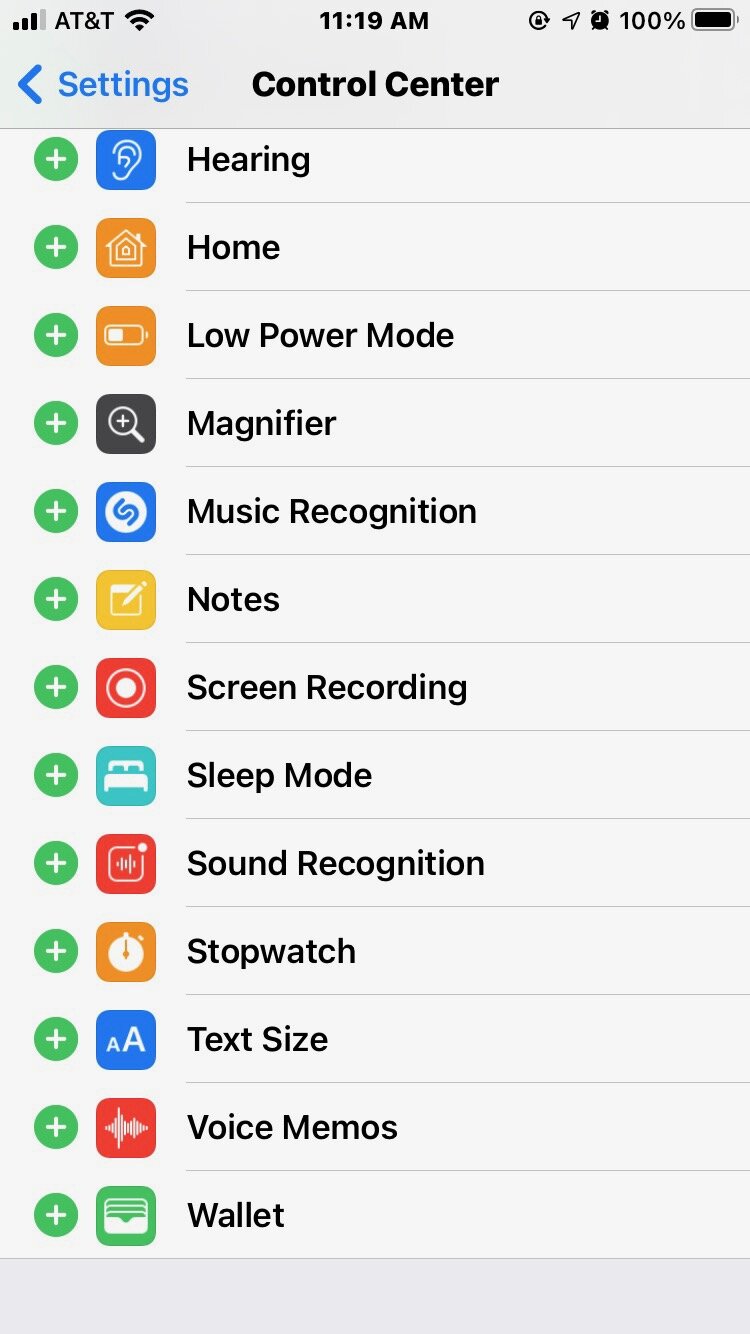Control Center: Make your iPhone more efficient
Customizing your controls to fit what you use most on your iPhone will make it even easier to use and more effective in meeting your needs. Instead of looking through your iPhone home screen to find your calculator or your alarm, you can place them front and center.
Sue shows you how here, and we’ve also detailed (below).
First, to access the Control Center on a newer phone, swipe down from the upper right-hand corner of the screen. On an older phone (or on the new SEs), swipe up from the bottom right corner.
You can now see what is set up currently in your Control Center. To customize it, go to Settings > Control Center. The ones that are included are listed at the top. The ones you can add are under ‘More Controls’ below.
The Control Center
Go to Settings, click on Control Center. You can see the ones here (above) are included in my Control Center (next image).
Choose your favorites here to add to your Control Center
Some suggestions for your Control Center:
• I use the calculator often, so it’s one of my top choices. If you have a newer iPhone, remember that there are more options if you turn the phone sideways into landscape mode to use the calculator.
• Notes is handy for everything from grocery store lists to the first sentence of your Great American Novel. I use it constantly.
• Voice memos can accomplish the same thing if you are more into audio than words on a screen. Putting your Voice Memos here is a quick way to capture that fleeting thought.
• The magnifier is super handy (and it’s a pretty good one, too). Reading serial numbers, directions on a tiny box — this is a great shortcut. You can also activate the flash for more light.