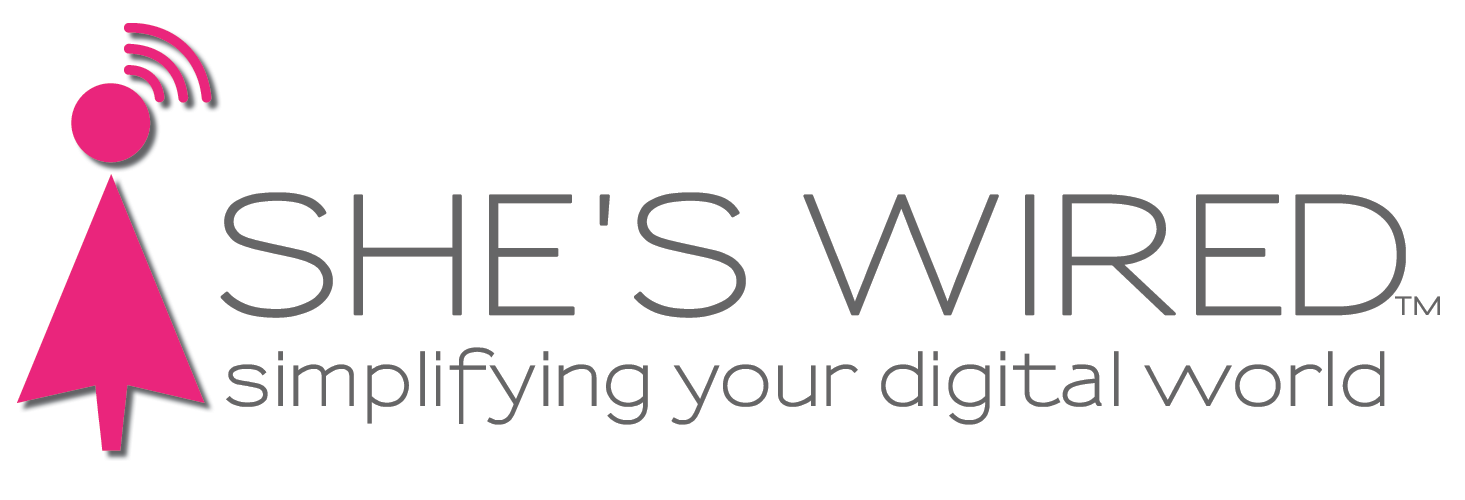Hold off on macOS Catalina upgrade
New operating system causes some older apps to stop working
If the slew of announcements and upgrade messages from Apple about macOS Catalina has your head spinning and you are not sure what to do — we understand! We agree the info about the new Mac operating system is confusing, especially when all you want to do is use your computer without worry. We can help. We’ve sorted through the barrage of information to offer some advice.
The first thing we want you to know is that you have time. While the App Store may be offering a Software Upgrade, it is totally OK to wait. And we suggest you wait. Just ignore the red dot on System Preferences. Eventually, we will recommend the upgrade. While you’re waiting, it’s a good time to check Catalina’s compatibility with your computer, if your Apps are compatible, and to prepare a backup process for your computer.
Here’s how to bypass installing Catalina
Be careful to not upgrade before you are ready. Meanwhile, you can update apps and your current operating system without moving to Catalina. If you happen to open the Software Update window, DO NOT click Upgrade Now. Instead click the red dot in the top left corner to close the window.
What is MacOS Catalina?
Catalina is the latest version of the Mac operating system. The new OS will only work on:
2015 and newer MacBooks
2012 and newer MacBook Air, MacBook Pro, Mac Mini, iMacs
All iMac Pros
Mac Pro 2013 or later
The biggest change brought by the new OS is that iTunes goes away. It is replaced with three separate apps: Apple Music, Apple Podcasts and Apple TV. iTunes will still work as long as you do not upgrade to Catalina, or if you have a non-compatible computer.
If you’re a current subscriber to Apple Music, the Music app will be very familiar. If you aren’t a paying Apple Music subscriber, you'll still be able to get to your purchased iTunes music via the Apple Music app. Also, folks who use iTunes to manually sync and back up their computers will still be able to do so through the new Mac Finder tool in Catalina.
For Windows iTunes users
For PC users, iTunes isn't going away at all! If you’re on Windows, iTunes will continue to live on indefinitely with no immediate changes in your experience.
Why we suggest you wait: Some apps will not work with Catalina
You know the pop-ups you have been seeing for a while that say “App is not optimized for your Mac and needs to be updated?” This alert refers to 32-bit apps that will not work once Catalina is installed. Only 64-bit programs work with Catalina. For example, if you use use programs such as Microsoft Office 11 or older, or older versions of Adobe PhotoShop, Lightroom, or other Adobe products except Adobe Reader, you will need to purchase an updated version before moving to Catalina.
Here’s how you can check your Mac to see which programs are 32 bit and which are 64 bit:
Click the at top left of your screen
Select About This Mac
Click on System Report
Scroll down the left side of the window to Software, click Applications
Wait for a list of your applications to fill in
You may need to widen the window to see the 64-Bit (Intel) column on far right of the window. You will see “No” by 32-bit applications that won’t work with Catalina.
You may not recognize each program in the list. Take note of any programs you use regularly such as Microsoft Office for example. If they are not 64-bit you will need to buy an updated version.
If you have any questions about how to see your applications or what to do about 32-bit programs, please give us a call at 404.935.9614.
The Applications list will show which programs are compatible with Catalina in the 64-bit column on the right. You may need to expand the window to see this column.